Managing Login Users
Choose Configuration > User Management and open the Users list. The following window is displayed:
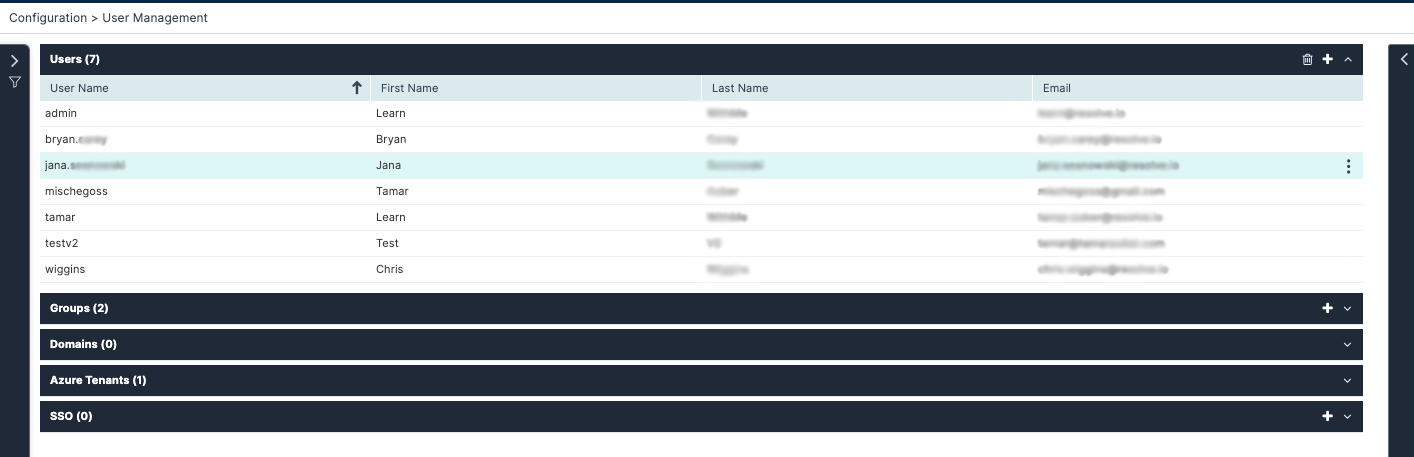
The Users list provides the following information:
| Column | Description |
|---|---|
| User Name | User display name |
| First Name | User first name |
| Last Name | User last name |
| User email (not validated here) |
note
The only possible actions on Users here are delete and add. Click on a user to visualize them in the upper-right corner of the list.
Creating Login Users
- From the upper-right corner of the Users table, click the plus icon.
The user properties screen appears. - Enter a User Name, First and Last name, and email address.
- In Role, select the user role.
- Under Group Membership, add the user to one or more groups.
- Under Name, select the group to which the user will be added.
- To remove the user from the group, select the group from the group membership list and click the X icon.
- Click Save.
Passwords
After clicking Save, the user will receive an email with instructions to set a password.